PaperPort is an application developed for Windows operating systems. It is a powerful document management system that helps users organize, manage, and share all types of documents. PaperPort can be used to scan documents, store them in the cloud, and share them with colleagues and friends.
PaperPort is an intuitive and user-friendly application. It has a simple, straightforward interface that allows users to quickly and easily access their documents. It also provides a variety of tools to make it easier to search for and organize documents, including folders, tags, and keywords. Users can also use the drag-and-drop feature to arrange their documents. Plus, PaperPort allows users to view and edit documents in various formats, including PDF, JPEG, and TIFF.
PaperPort also offers a range of security features to protect users’ documents. It includes password protection, digital signature, and encryption to ensure that documents remain confidential and secure. Additionally, PaperPort can be used to convert documents into other formats, such as HTML and XML. This makes it easier to share documents with colleagues and friends.
Overall, PaperPort is an excellent document management system for Windows users. It provides an easy-to-use interface, powerful tools for organizing and managing documents, and robust security features to protect the documents. With its wide range of features, PaperPort is an ideal solution for professionals and businesses who need to manage and share documents.
Step-by-Step Guide How to Use PaperPort
- Install PaperPort
To begin using PaperPort, install the software on your computer. Download the software from the manufacturer's website or purchase a physical version from a store. - Launch PaperPort
After the installation is complete, launch the software. A welcome window will appear, prompting you to choose a type of user. Select the appropriate option and click “OK.” - Create a Folder
Create a folder to store your documents. To do this, click “File” in the main menu and select “New.” Choose “Folder” from the list of options and enter a name for the folder. - Add Documents
Add documents to the folder by dragging and dropping them from your computer. You can also import files from a scanner, digital camera, or other external device. - View Your Documents
PaperPort allows you to view your documents in a variety of ways. Select “View” from the main menu and choose the desired viewing mode. - Organize Documents
You can organize your documents in PaperPort by creating sub-folders and assigning tags. To create a sub-folder, right-click on the main folder and select “New Sub-Folder.” Assign tags to documents by selecting “Properties” from the main menu and entering a keyword or phrase. - Search for Documents
PaperPort allows you to quickly search for documents using keywords or phrases. To search, type the desired term in the search box and click “Enter.” - Print Documents
Print documents directly from PaperPort by selecting “Print” from the main menu. Choose the desired printer and click “Print.”
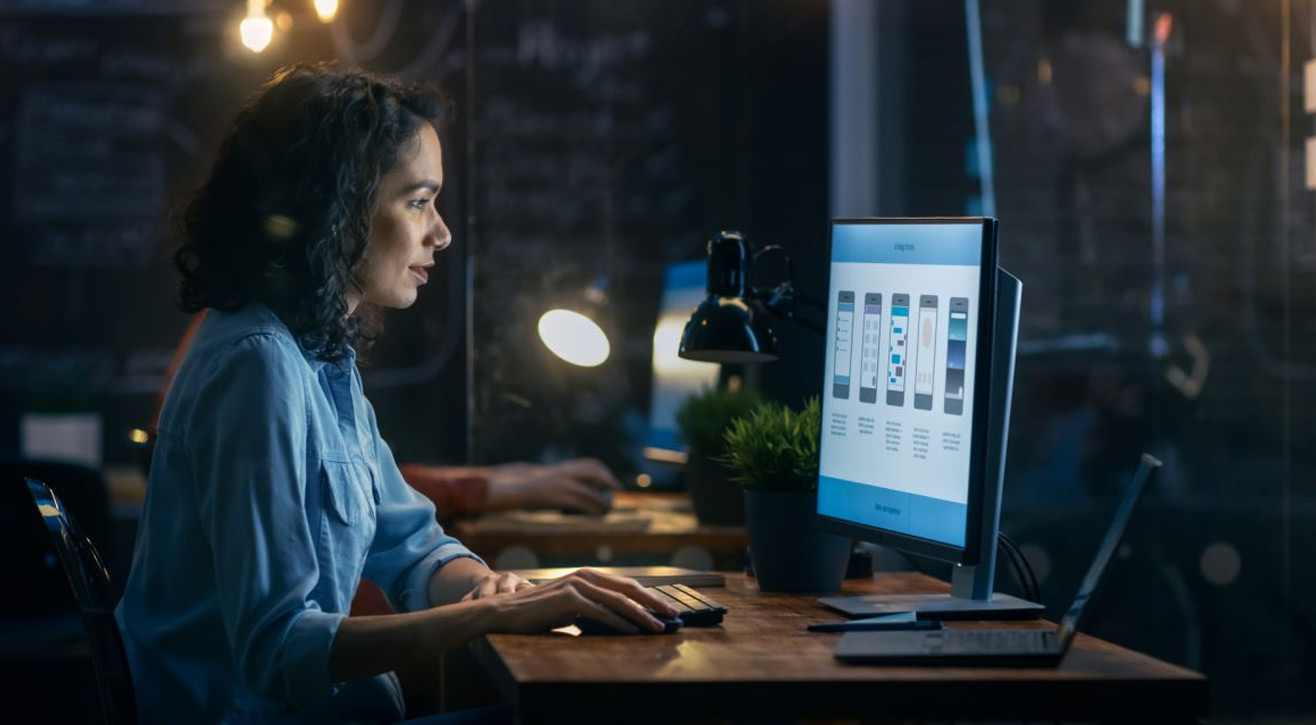

 What Is PaperPort and How to Use?
What Is PaperPort and How to Use?
 Best Apps Similar to PaperPort
Best Apps Similar to PaperPort